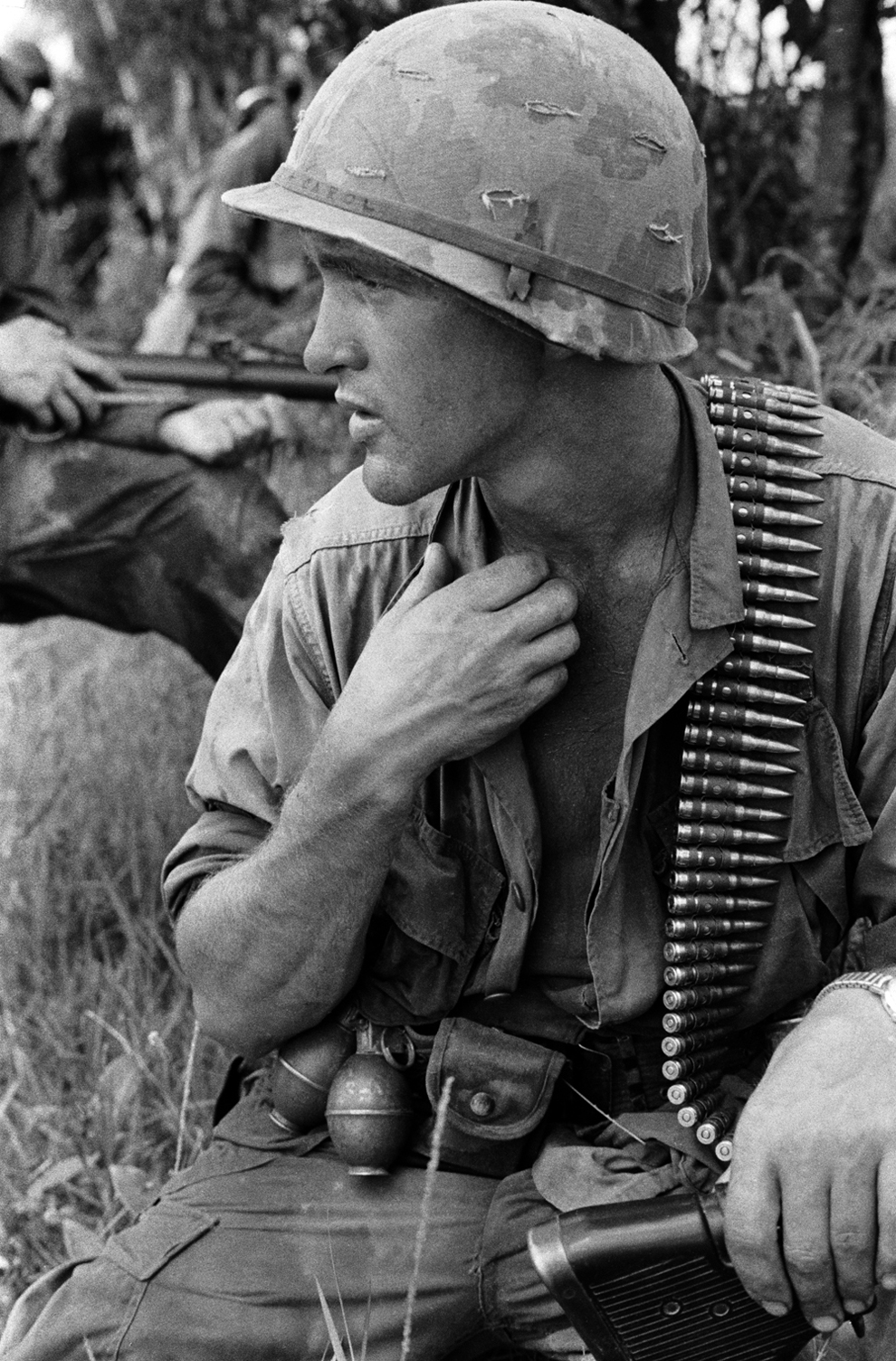April 29, 2013 / Kannan / 0 Comments
Photography is one of the very interesting hobbies most of the people have. But for most of the newbies, understanding the concepts of various aspects like ISO, Aperture, Shutter Speed can be slightly daunting. People need a real SLR or bridge to understand how these parameters work hand in hand and becomes difficult when they don’t have one.
But now, thanks to Canon, you could understand these aspects without a need for real camera. Visit the site mentioned below and you could understand the basic of these parameters as well as try them out with virtual camera provided in the site.
http://canonoutsideofauto.ca
Check out a screenshot of the page

April 9, 2013 / Kannan / 0 Comments
Bringing search count in refinement panel of SharePoint 2010 search result page is very easy and straight forward.
- Edit the page containing the search result page with refinement panel.
- Go to the web part properties of refinement panel.
- Expand the “Refinement” section and edit “Filter Category Definition”
- For each “Category” add ShowCounts=”Count”
- Check-in and publish the page
<Category Title="Title" Description="Use this filter to restrict results authored by a specific author" Type="Microsoft.Office.Server.Search.WebControls.ManagedPropertyFilterGenerator" MetadataThreshold="1" NumberOfFiltersToDisplay="4" MaxNumberOfFilters="20" SortBy="Frequency" SortByForMoreFilters="Name" SortDirection="Descending" SortDirectionForMoreFilters="Ascending" ShowMoreLink="True" MappedProperty="Title" MoreLinkText="show more" LessLinkText="show fewer" ShowCounts="Count"/>
If the count doesn’t show up, then uncheck the “Use Default Configuration” checkbox under the same “Refinement” section.
April 6, 2013 / Kannan / 8 Comments
Most of the people who work with Xamarin’s Mono for Android in Visual Studio 2012 face a bug where Intellisense doesn’t work for AXML in source view.
One of the fix which worked for me is mentioned below.
- Launch Visual Studio 2012
- Open a solution with .AXML file in it
- Now XML main menu should be visible on top
- Open “Schemas…” menu
- Sort by “File Name” column and see if “android-layout-xml” and “schemas.android.com.apk.res.android” are there. If found, skip to step 13
- If not found, go to “Program Files” if 32-bit system or “Program Files (x86)” if 64-bit system.
- Then go to “\MSBuild\Novell” or “\MSBuild\Xamarin\Android”
- You should be able to see 2 files “android-layout-xml.xsd” and “schemas.android.com.apk.res.android.xsd”
- Copy these 2 files to “\Microsoft Visual Studio 11.0\Xml\Schemas”
- Again open the “Schemas…” menu as mentioned in steps 3&4
- Now click “Add…” button and add these 2 files which should be located as mentioned in step 7 & 8
- Now restart visual studio and the XML editor for design layout should work fine with Intellisense
- From step 5….
- If above steps don’t work, then close the Visual Studio 2012.
- Now open “Developer command prompt for VS2012” under Windows programs menu.
- Type “Devenv /ResetSettings” without quotes.
- Launch Visual Studio 2012 and see if Intellisense works.
- If still not working, better go to Xamarin forums and post there.
April 1, 2013 / Kannan / 0 Comments
We have a document list with 2 columns. One is a text column and other is a lookup column
The requirement was that, user should be able to search across two columns, where the condition being, search should match with either of the column. The following url format works for this particualr scenario.
http://server/sites/site1/sitePages/DocumentSearchPage.aspx?k= &r=Column1:”query*” OR Column2:”query*”&cs=This List&u=http://server/sites/site1/library1
Note:
DocumentSearchPage.aspx has a Search Core Results webpart.
The parameer “k” is not required. But sometime without this parameter search result is blank. Hence “k” will have a empty character as string.
cs=This List is a query paramter which helps in searching a particular library. This depends on the parameter “u” explained in next line.
u=http://server/sites/site1/library1 is the library from which search result should come.