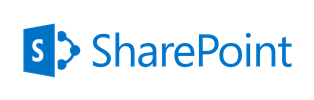May 5, 2017 / Kannan / 0 Comments
Recently I was trying to setup a development machine at our office and realized few issues.
- The machine didn’t have administrative privileges
- It was located behind the corporate proxy
- It uses Windows 10 as primary OS
So how to proceed? Following is what I did.
[Update: Now node.js includes npm, so I would suggest to download only node.]
Downloading Node.js & NPM
- Download the Node.js binary instead of installer from the below URLs
Node.js binary (32bit or 64 bit): https://nodejs.org/en/download/
Download NPM binary release from the url below
NPM Release: https://github.com/npm/npm/releases
- Extract Node.js to D:\Development\Node
Extract NPM to D:\Development\NPM
Set up environment
Every time the development environment is booted do the following
- Start a command prompt and set the following path
set PATH=%PATH%;D:\Development\Node;D:\Development\Node\node_modules\npm\bin;
- Check the Node version by typing the following
node -v
- Check the NPM version by typing the following
npm -v
If you get version numbers for both then both are working.
- Now set proxy so that NPM can download modules by running the following
set http_proxy=http://replace-with-your-organization-proxy-url:optional-port-number
set https_proxy=https://replace-with-your-organization-proxy-url:optional-port-number
npm config set strict-ssl false
npm config set proxy http://replace-with-your-organization-proxy-url:optional-port-number
npm config set https-proxy https://replace-with-your-organization-proxy-url:optional-port-number
Now the environment is set up.
Do remember, once the console is closed, all the above settings are lost and needs to be run again, just follow the section “Set up environment” again or do the following.
You can set up the “path” variable without administrator privileges in Windows by doing the following.
- From Windows’s Start Menu, open Control Panel.
- In Control Panel open “User Accounts”.
- In ‘User Accounts” open “Change my environment variables”.
- This will open the user’s “Environment Variables” window.
- Select the row with entry “Path”.
- Click “Edit” button.
- In the “Variable value:” text box, append the path of your executable location, which in this case is “D:\Development\Node;D:\Development\Node\node_modules\npm\bin;“
- Click OK
- Open a new terminal or console
- Type “node -v” to check if node is working fine.
- type “npm -v” to check if npm is working fine.
Source URLs:
http://abdelraoof.com/blog/2014/11/11/install-nodejs-without-admin-rights
http://www.kscodes.com/misc/how-to-set-path-in-windows-without-admin-rights/
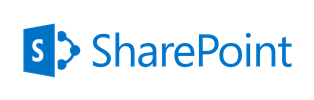
May 5, 2017 / Kannan / 0 Comments
Following are the steps to be implemented in a 2013 workflow to set permissions for a SharePoint list item.
This particular method set the permissions for all users in a group with a particular role permission using REST Calls
1. Build Header Dictionary and set to a variable
Name: Accept
Type: String
Value: application/json;odata=verbose
Name: Content-Type
Type: String
Value: application/json;odata=verbose
1. Set “Group ID URL” to a variable
[%Workflow Context:Current Site URL%]_api/Web/SiteGroups/GetByName('Group Name')?$Select=id2. Set “Role ID URL” to a variable
[%Workflow Context:Current Site URL%]_api/Web/RoleDefinitions/GetByName('Role Name')?$Select=id
3. Set “Break Role Inheritance URL” to a variable
[%Workflow Context:Current Site URL%]_api/Web/Lists/GetByTitle('Library Name')/items([%Current Item:ID%])/BreakRoleInheritance(copyRoleAssignments=false, clearSubacopes=true)
4. Create Response Variables for “Group ID Response”, “Role ID Response”, “Response Headers” & “Response Code” with data type as Dictionary
5. Make GET REST call using Call Action to “Group ID URL” and assign output to above created variables in step 4
6. Use Get Action ‘d/Id’ from above “Group ID Response” variable and set it to a new variable “GroupID”
7. Make GET REST call using Call Action to “Role ID URL” and assign output to above created variables in step 4
8. Use Get Action ‘d/Id’ from above “Role ID Response” variable and set it to a new variable “RoleID”
9. Make POST REST call using Call Action to “Break Role Inheritance URL” and optionally assign output to above created variables in step 4
10. Set “Set Role URL” to a variable
[%Workflow Context:Current Site URL%]_api/Web/Lists/GetByTitle('Library Name')/items([%Current Item:ID%])/RoleAssignments/AddRoleAssignment(principalId=[%Variable:GroupID%],roleDefId=[%Variable:RoleID%])
Add Role:
AddRoleAssignment(principalId=[%Variable:GroupID%],roleDefId=[%Variable:RoleID%])
Remove Role:
RemoveRoleAssignment(principalId=[%Variable:GroupID%],roleDefId=[%Variable:RoleID%])
11. Make POST REST call using Call Action to “Set Role URL” and optionally assign output to above created variables in step 4
Reference URL: https://msdn.microsoft.com/en-us/library/office/dn531432.aspx
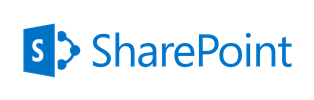
May 5, 2017 / Kannan / 0 Comments
When we fetch document details from the SharePoint, sometimes we may need to get the Author details as well. By default when we do ODATA REST query, we will get only Authorid with a number as a result.
To get Author’s additional details we may need to expand the selected item as show below.
https://server/sites/sitecollection/_api/web/Lists/GetByTitle('Documents')/Items?$select=Author/Title,Author/Name,Author/EMail,Author/MobilePhone,Author/SipAddress,Author/Department,Author/JobTitle,Author/FirstName,Author/LastName,Author/WorkPhone,Author/UserName,Author/Office,Author/ID,Author/Modified,Author/Created,*&$expand=AuthorFollowing list show all the valid Author fields
- Title
- Name
- EMail
- MobilePhone
- SipAddress
- Department
- JobTitle
- FirstName
- LastName
- WorkPhone
- UserName
- Office
- ID
- Modified
- Created
Source: https://social.technet.microsoft.com/wiki/contents/articles/31210.sharepoint-2013-get-user-details-from-person-or-group-field-using-rest-api.aspx