Logon attempt failed for remote desktop Windows 10
Scenario
- My remote PC is a Windows 10 Pro v1809.
- The remote PC Windows user is an Office 365 user.
- I’m trying to login to my remote PC and I get the error “Logon attempt failed”.
- The following are the various user IDs I tried and none of them worked.
- user@domain.com
- AzureAD\user@domain.com
- AzureAD\user
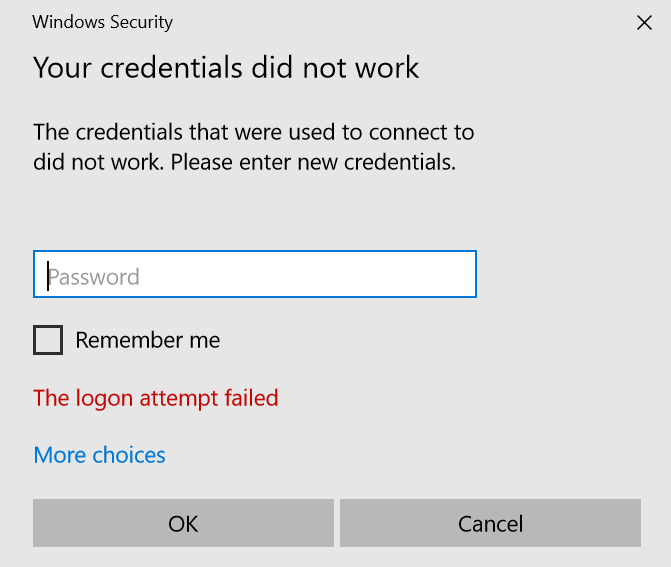
Solution
- Save an RDP connection as file with parameters like name of the PC.
- Open the RDP file using a text editor like notepad.
- Modify the entry “authentication level” to “authentication level:i:0”
- Make sure the “Allow connections only from computers running Remote Desktop with Network Level Authentication” is unchecked in the remote machine’s settings.
- Add the entry “enablecredsspsupport:i:0”.
- Now save the file.
- Run the RDP file and it should connect to remote machine and show you the login screen of the remote machine
- Type in the username as AzureAD\user@domain.com
- Password as login password and not the Windows PIN.
- Now you should be able to login.
Refer here for more information.